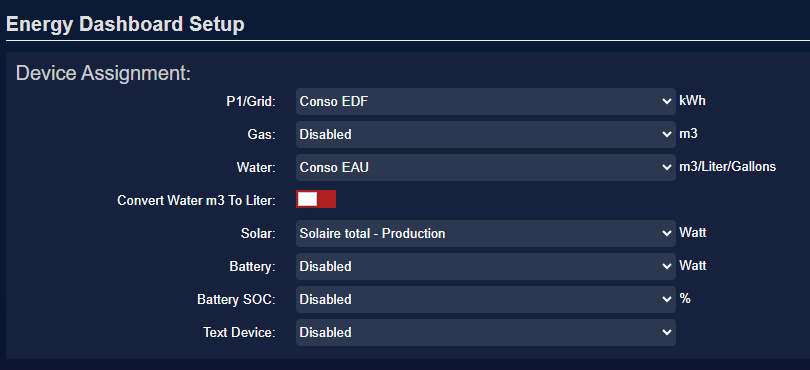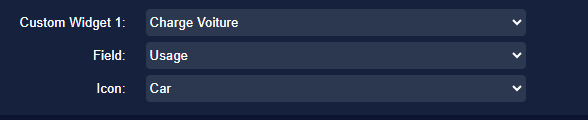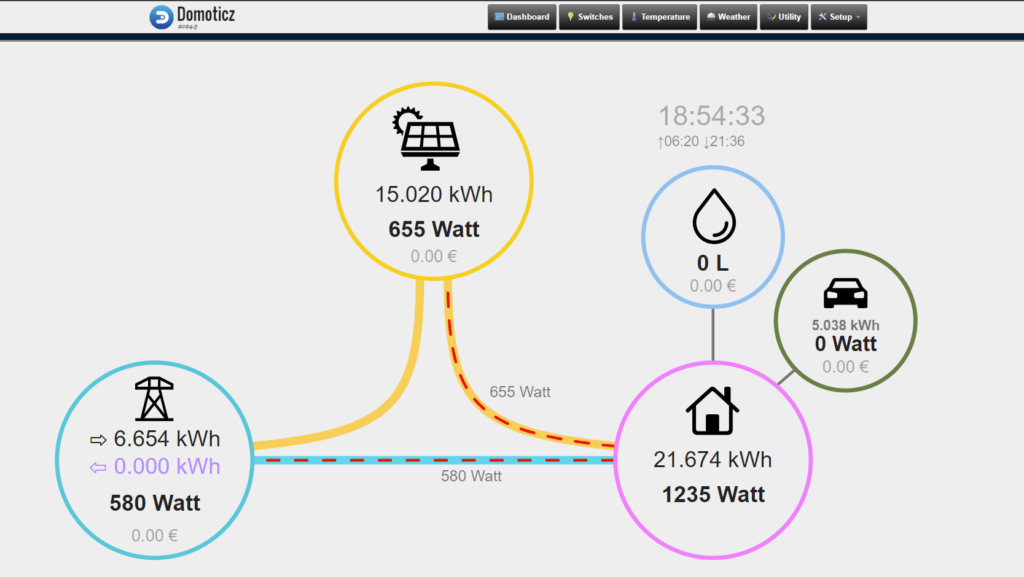
With the rapid evolution of home energy management technologies, it is now easier than ever to monitor and optimize energy production and consumption. In a previous article, we explained how to integrate data from your Hoymiles solar panels into Domoticz using the HoyMiles Solar Data Gateway plugin. This article will focus on integrating this data into Domoticz’s brand new Energy Dashboard, a revolutionary feature in the latest version of Domoticz. It took Domoticz some time to introduce this feature, which has been available for a while in its competitor Home Assistant, but I am quite happy to have waited until now to stay with Domoticz.
Introduction to Domoticz’s Energy Dashboard
The Energy Dashboard in Domoticz is a new feature that centralizes all information related to your home’s energy consumption and production. This dashboard is designed to provide a comprehensive and detailed overview of energy usage and production, offering better understanding and greater control over your energy consumption.
The Energy Dashboard allows you to view:
- Solar Energy Production: Monitor the real-time production of your solar panels.
- Home Energy Consumption: View the total energy consumption of your home.
- Electric Vehicle Consumption: Keep an eye on your electric car’s energy consumption.
- Water Consumption and Cost: Track water usage and calculate its cost.
For more details on the Energy Dashboard, you can refer to the official Domoticz page.
Prerequisites for Displaying Your Solar Production in Domoticz
Before you begin, it is essential to ensure that you have followed the steps in our previous article to configure the HoyMiles Solar Data Gateway plugin and integrate your solar panel data into Domoticz. If you have not yet completed this setup, please refer to our article titled “Integrating Hoymiles Solar Data into Domoticz“. This article details all the steps required to configure the plugin and connect your solar production data to Domoticz via MQTT.
Accessing the Energy Dashboard
To access the new Energy Dashboard in Domoticz, follow these steps:
- Log in to Domoticz:
- Log in to your Domoticz interface using your preferred web browser.
- Enter your credentials to access the main interface.
- Navigate to the Energy Dashboard:
- Once logged in, go to the “Settings” menu.
- Select “Energy” to access the Energy Dashboard.
Adding Hoymiles Solar Devices or Others to Your Energy Production Dashboard
The next step is to add the Hoymiles solar devices you configured in the previous article to the Energy Dashboard.
- Adding Devices:
- In the Energy Dashboard, click on “Add Device”.
- Select the solar devices you previously configured with the HoyMiles Solar Data Gateway plugin.
- Enter the necessary information for each device, such as the ID, meter type, and connection settings.
- Configuring Devices:
-
- Ensure that each device is correctly configured to reflect real-time solar production data.
- Verify that the MQTT settings are correctly defined to ensure continuous data updates.
Customizing the Dashboard
Once the devices are added, you can customize the Dashboard to display the most relevant information for you.
- Customizing Graphs:
- The “Energy Dashboard” allows you to customize graphs to display different energy consumption and production metrics.
- Adjust the graphs to display solar production data, energy consumption, and other relevant parameters.
- Configuring Widgets:
- Add and configure widgets for quick access to the most important information.
- Widgets can be used to display real-time data, consumption history, and alerts.
Real-Time Monitoring of Your Energy Production and Consumption
Real-time monitoring is one of the main advantages of the new Energy Dashboard. Thanks to MQTT integration, solar production data is updated continuously, allowing you to monitor the status of your solar system at any time.
- Checking Real-Time Updates:
- Ensure that solar production data is updated in real-time in the Dashboard.
- Regularly check the graphs and widgets to ensure that the information reflects the current status of your system.
- Analyzing Trends:
- Use the Dashboard to analyze energy production and consumption trends.
- Compare solar production with home consumption to identify opportunities for energy optimization.
Verification and Visualization of Your Energy in Domoticz: Water, Electricity, Gas
Once all devices are configured and the Dashboard is customized, it is important to verify that everything is working correctly.
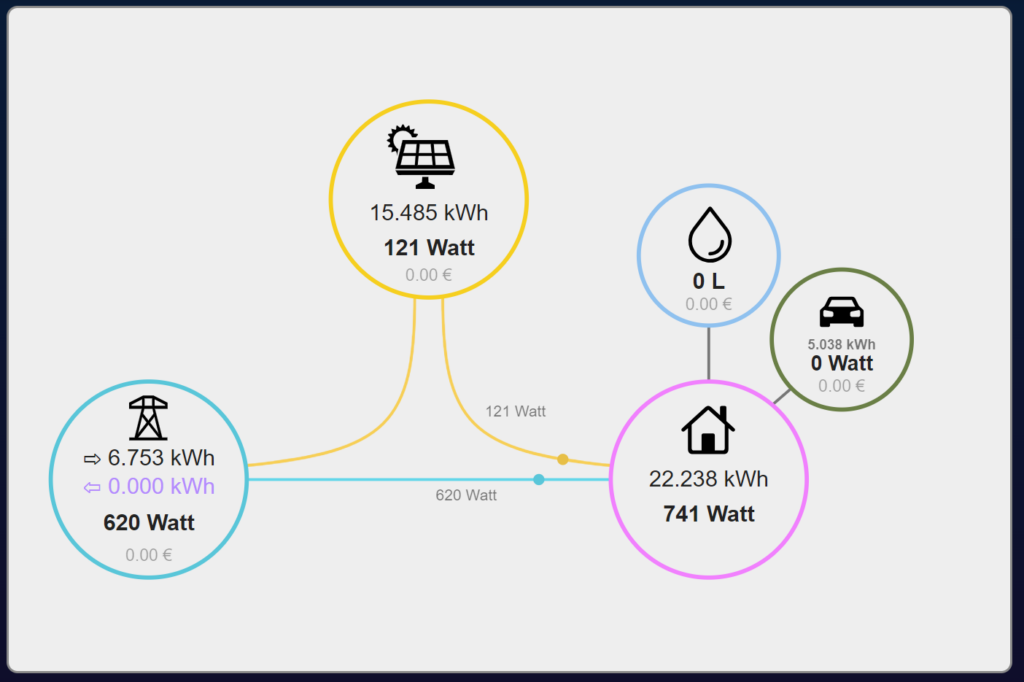
- Verifying Devices:
- In the “Devices” menu of Domoticz, check that all added devices appear correctly and that the data is updated.
- Ensure that Hoymiles solar devices are sending production data correctly.
- Visualizing Data:
- Access the Energy Dashboard to view an overview of your energy consumption and production.
- Use the graphs and widgets to explore the data in detail.
Automation and Optimization: Being Even More Efficient with Your Solar Panels
One of the most powerful features of Domoticz is the ability to create scenarios and automate certain actions based on energy data.
- Creating Scenarios:
- Go to the “Scenes” menu in Domoticz.
- Create scenarios based on energy data. For example, you can automate the use of certain appliances when solar production is high.
- Examples of Scenarios:
- Optimizing Solar Energy Use: Create a scenario to operate appliances mainly during periods of high solar production.
- Consumption Alerts: Set up alerts to be notified when energy consumption exceeds a certain threshold.
- Electric Vehicle Charging Management: Schedule your electric vehicle’s charging during periods of maximum solar production to maximize the use of renewable energy.
- Configuring Notifications:
- In the “Notifications” menu, configure alerts to be informed of significant changes in energy production or consumption.
- Use these notifications to react quickly if needed, such as adjusting energy consumption or checking the status of your solar system.
Practical Case: Optimizing Energy Consumption
To illustrate the practical use of the Energy Dashboard, consider a scenario where you want to optimize your home’s energy consumption based on solar production.
- Analyzing Historical Data:
- Use the Energy Dashboard to analyze historical production and consumption data.
- Identify periods of high solar production and high consumption.
- Creating Optimization Scenarios:
- Create scenarios to adjust the use of appliances during periods of high solar production.
- For example, schedule your washing machine, dryer, or dishwasher to operate during the day when solar production is at its peak.
- Setting Notifications:
- Configure notifications to alert you when solar production is lower than consumption.
- Use these alerts to adjust your consumption and avoid using grid energy when it is not necessary.
Conclusion
Integrating Hoymiles solar data into Domoticz’s new Energy Dashboard provides a simple and effective way to track and optimize your solar energy production. By centralizing all energy information in a single dashboard, you can make informed decisions for more efficient and sustainable energy management.
This new feature allows solar panel owners using Hoymiles equipment to easily monitor their systems, analyze performance, and make informed decisions about their energy consumption. With this solution, you can maximize the use of solar energy, reduce your dependence on grid energy, and contribute to more sustainable energy management.
For more details on the initial setup, feel free to refer to our previous article titled “Integrating Hoymiles Solar Data into Domoticz”. If you have any questions or need further assistance, the Domoticz community is always here to help.